7 Awesome Time-Saving Lightroom Hacks That You’ve Not Heard Before
Is Lightroom Stuff Easy?
A lot of people think that it’s not easy to master Adobe Lightroom. And they are right! The Lightroom is very thorough and robust editing software that transforms your photo by some careful settings adjustment.
Whether you’re a newbie or a Lightroom pro – photo editing is always a time-consuming process. You’re playing with different software controls to produce a perfect photo that can be intimidating.
Lightroom Hacks That’ll Make Your Editing A Whole Lot Easier
But here at Urbexmode, we’ve picked out some of the best editing hacks that will not only blow your mind but will also help you use Lightroom more effectively and productively. Let’s dive straight in.
1. Classic Solo Mode
Working with a lot of open panels can become quite tedious and overwhelming. This becomes even more problematic if you’re editing from the laptop. With the smaller interface, working with different open panels at once can feel cluttered and becomes distracting.
Using Lightroom Classic Solo Mode helps you collapse all other panels and lets you focus on the only one you’re working on. No scrolling in-between adjustment panels – just turn on the solo mode by opening a dialogue box with a right-hand click on any adjustment panel, and enjoy the smooth editing experience.
2. Personalize Your Lightroom
If you’re into the photography business then it’s a must for you to put your brand image, company name, website, or logo on your work. Adobe Lightroom lets you do that. Just go to the top menu bar and click on Identity Plate. Upload the logo and it’ll appear in the top left of your panel.
This customizable feature is really cool and helps you personalize your Lightroom interface in any way you want. Identity Plates add an element of professionalism, give a personal touch to your work, and let you brand your prints so it shows that it was done by you.
3. Auto Tone Shortcut
There are those images where you just wouldn't understand how to go about them. In those cases, Adobe Lightroom will do the job for you. Load the photo and this Auto Tone shortcut will intelligently attempt to edit your photo. Basically, this feature evaluates the image and tries to adjust the image for shadows, clarity, shadows, etc.
It does a pretty good job of automatically tweaking your photo for the best possible results. This will offer you a ground for editing, after which you can still make your own adjustments speeding up the editing process.
4. Visualize Spots Feature
Working with little details on Lightroom is already a slow progression but editing imperfections and removing dust is totally a different story. You can enlarge the image to its maximum capacity but after a while of manually editing the spots, your eyes will get tired too.
Here comes the jaw-dropping Visualize Spots feature. It will show you an inverted and detailed variation of the original photo where you’ll be to see dust, spots, and other imperfections more clearly. You can easily access this shortcut by checking the box when using the spot removal tool and it’ll allow you to edit your photo with more precision.
5. Copy And Paste Setting
You’re already becoming an expert at using Lightroom but there are more hacks that you’re absolutely going to love. Copy and Paste setting in develop module is one of the best editing hacks when it comes to dealing photos in batches.
Editing hundreds of images to achieve the same consistent look is already a hassle but with this shortcut, you’ll be able to apply the same adjustment controls to all your photos. It also does wonders if the images have been captured in the same lens or lighting conditions.
6. Match Total Exposure
This is an especially useful tip for professional photographers. Let’s say that you were called to be a wedding photographer and you took multiple shots of the bride in different camera settings. This is called bracketing which allows photographers to have multiple versions of the same photo.
With these variations, there’s a way to match the exposure of all images without manually adjusting each photo. With Match Total Exposure, select the photo you want to set as base exposure and then select the ones you need the match to. Click the setting and Lightroom will match the exposure of all selected images. This is also a time-saving hack when it comes to editing batch photos.
7. Changing The Mask Overlay
With this last hack, you can change the colors of the mask while applying any adjustment. In Lightroom masking panel, you have access to a lot of settings that allow you to edit your photos with more creativity and precision.
The mask overlay is red. It helps you distinguish between the masked or unmasked areas. However, it would be hard to see the differences if the filter applied is the same as the mask, since both are red in color. But by simply clicking shift + O from your keyboard, you can change the color of the mask to green or grey.
The Bottom Line
We hope that you enjoyed these amazing Lightroom hacks. These tricks can be performed on all levels of photography – it doesn’t matter if you’re starting out and trying ways to exercise your creativity or a professional who wants to speed up the workflow process and need flawless, brilliant photos in no time. The Adobe Lightroom editing hacks discussed in this blog can be performed by anyone.
Lightroom Presets are also one of the best ways to take your photo editing to next level so you spend more time shooting than editing. If you want to learn more about the benefits Lightroom Presets offer, you can read here.
Check out our very own Lightroom Preset Collection designed for professionals and amateurs alike that’ll help you create some amazing results in your final photos.
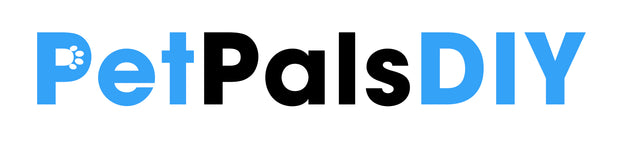
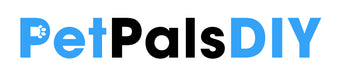
really helpful tips to speed up my work flow.
Leave a comment